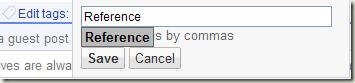I recently switched my RSS reader from Netvibes to Google Reader, and I’ve been loving it. Behind the simple interface is a powerful set of features, that makes it a winner.
One of these features is the ability to share news items. The simple way to share an Item in Google Reader is to click on the “Share” link that is found at the end of each post. Once done, this item will automatically be added to the list of Shared Items, that can be seen by your friends.
But what if you want to create several different lists of Shared items. For example, you might want to create:
* One for Colleagues at work
* One for your family
* One for your friends working on a Project
Using the ‘Tags’ feature you can create custom RSS feeds which you can then share with your friends. This is how it can be done:
* Add an appropriate Tag to an item that you would like to share by clicking on the ‘Edit Tags’ option at the end of the item:
* If the Tag does not correspond to any folder, then you will see the tag at the end of your folder list. The next step is to make the items on this tag public, so that an RSS feed is generated.
* Go to Settings > Folders and Tags . Click on the RSS Image to make it Public. You will then be able to “view Public Page” listing all the posts with the Tag. On the right you can grab the RSS feed to share with your friends!